-
My Cart: $0.00 0
My Cart
0 ItemsYour cart is empty
Subtotal :$0.00 USD
Why Setting a System Restore Point Is Essential Before Gaming Upgrades?
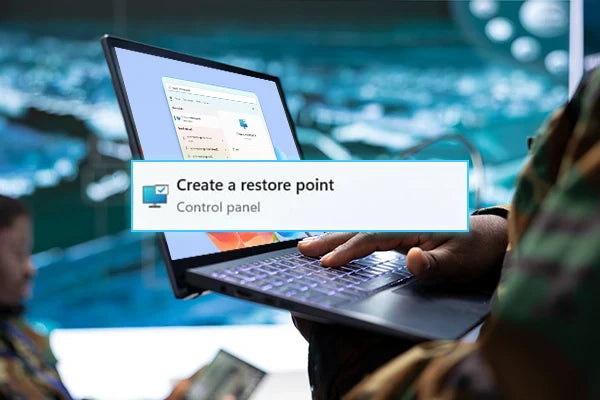
The thrill of expected better performance is exhilarating when it comes to upgrading your gaming PC, whether you're overclocking your CPU, installing a new graphics driver, or changing BIOS settings. Many gamers ignore the possible danger these alterations present to system stability.
That’s where a system restore point becomes essential. It acts as a safety net, allowing you to revert your system back to a stable state if something goes wrong.
In this blog, we’ll cover what a system restore point is, why it’s crucial before making gaming upgrades, how to create one, and when to use it. Whether you're a seasoned gamer or a casual PC enthusiast, understanding this simple yet powerful tool can save you hours of frustration and possibly your entire setup.
What is a System Restore Point?
A system restore point is a saved copy of your computer's present system files, installed applications, Windows Registry, and system settings. Imagine it as a time machine for your computer. You can return your system to its last stable state if something breaks following changes, like installing an incorrect GPU driver or software incompatible with the system.
Gaming computers, which often have hardware updates and repairs, benefit most from this feature. Although it reverses system-level modifications that might hurt performance, it has no effect on personal files like documents or stored games.
Why Setting a System Restore Point is Essential Before Upgrades?
1. Stops Irretrievable Harm
Sometimes, gaming upgrades, such as BIOS flashes or driver updates, can go awry. System failures, boot failures, or performance slowdowns can all result from driver conflicts or a failed update. By reversing the changes and reverting to a functioning configuration, a system restoration point helps you.
2. Protects Your Gaming Rig
Your gaming setup is a meticulously tuned system. Introducing new gear or doing program updates could inadvertently disturb your configuration. Setting a system restore point in advance guarantees that your perfect setup is not lost, even if a modification destroys something.
3. Calm of Mind for Tweakers
Gamers who try overclocking, mods, or beta drivers know that the border between a performance boost and a system crash is narrow. Your insurance plan is a restore point in case your experimental adjustments lead to instability.
Step-by-Step Guide on How to Make a System Restore Point
Making a Windows PC have a system restore point takes little time. How:
● Click on the Start Menu, type Create a restore point, and click on the result.
● Select your system drive (usually C:) under the System Protection tab, then click Configure.
● Make certain Turn-on system protection is chosen. Choose OK.
● First, click Create, then give your restore point (e.g., "Before GPU Driver Update") a name.
● ;Click Create once more and wait a few seconds.
● Once the restore point is successfully created, you will get a notification. That's all there is.
● One or two minutes will suffice; the peace of mind is priceless.
When to Set A System Restore Point?
Before any alteration that might impair system performance or stability, one should construct a system restore point. This includes:
● Overclocking either your CPU or GPU.
● Editing firmware or BIOS settings.
● Removing or inserting important software (such as performance optimizers).
● Enhancements to hardware elements include RAM or storage.
Important Gaming Scenarios
● Before launching fresh performance-enhancing devices.
● Before applying early-access upgrades or beta patches.
● While testing custom launchers or game mods.
Final Thoughts
In the ever-evolving world of PC gaming, upgrades and tweaks are essential for staying competitive, but they can also introduce risk. Setting a system restore point offers a simple yet powerful layer of protection, ensuring you can roll back to a stable state if something goes wrong. It takes only minutes but can save you hours of troubleshooting or even a full system rebuild.
Before your next GPU driver update, BIOS tweak, or overclocking session, take a moment to create a restore point—it’s your safety net for uninterrupted gaming.
For more expert tips on upgrades and gaming PC optimization, visit the TechnoidGamingPC Blog today.
FAQs
1. Does the system restore point backup of my games?
No. The system restores point backup files, settings, and drivers in the system and does not contain personal files such as saves or games. For full backups of the game, use something like Steam Cloud or copy the saved files manually.
2. How often should I create a system restore point?
Create one before any major upgrade or tweak of the system; monthly or weekly is good for most. If you're constantly changing settings or testing hardware, set a new restore point every week or every significant modification.
3. Would a system restore point delete my installed games?
No, unless the game installation alters critical system settings. To be on the safe side, back up any data or settings for the games.
4. What if I forgot to set a restore point before an upgrade?
Windows often does an automatic restore point right before major updates. Try going to recovery.

 Canada
Canada


0 comments